How to Clean Install Windows 10
It’s easy to install windows 10 by making a bootable pen drive. Learn how to create a bootable USB flash drive –
Step 1 – Download the Media Creation Tool from Microsoft website only! You can click here, which will redirect you to the download page.
It is around an 18MB file.
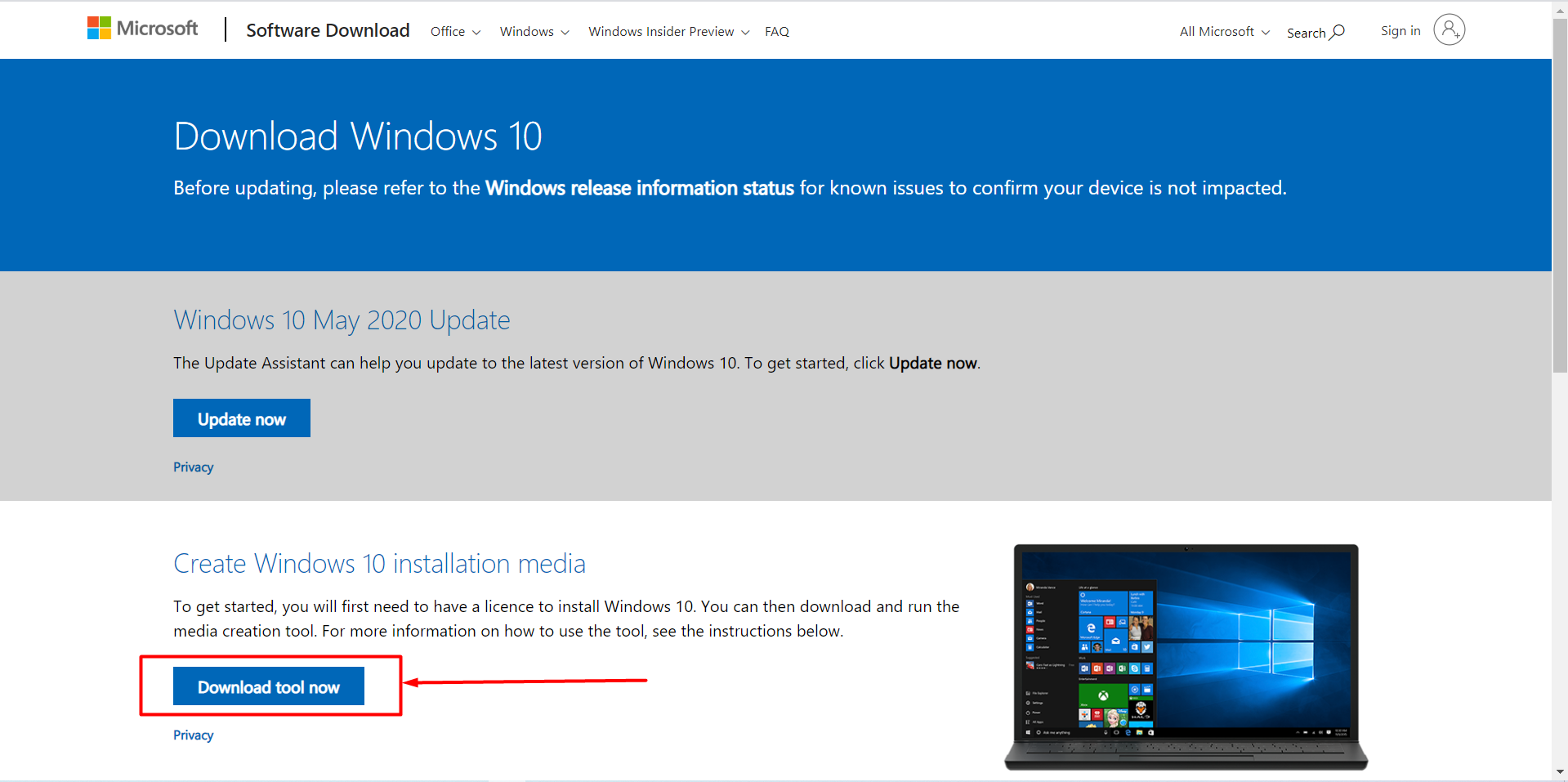
Step 2 – Now install the tool and follow the steps you see on screen.
- Accept the terms and conditions. And select “Create installation media”.
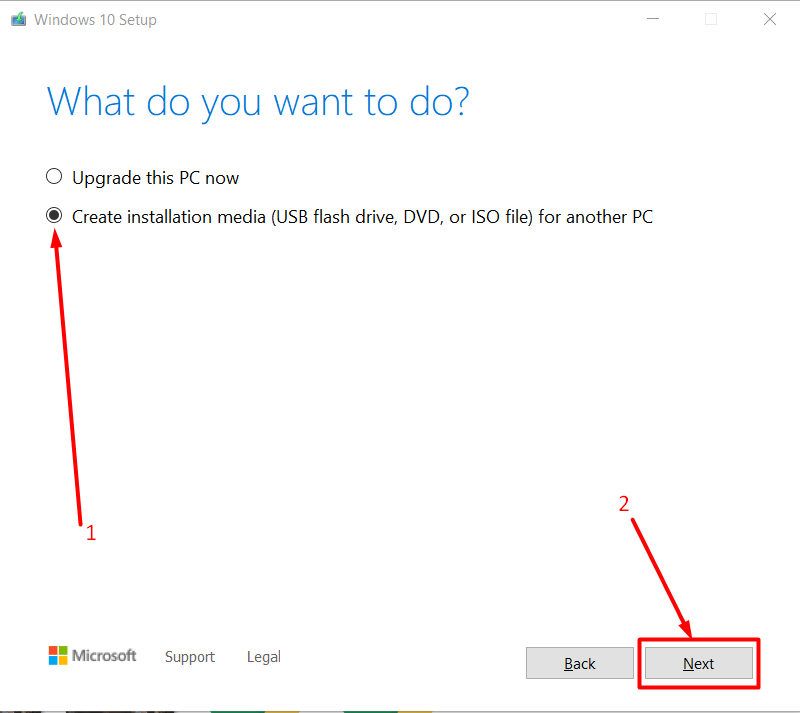
- Choose the language, architecture, and edition for your system
*Recommended – Use the recommended options for this PC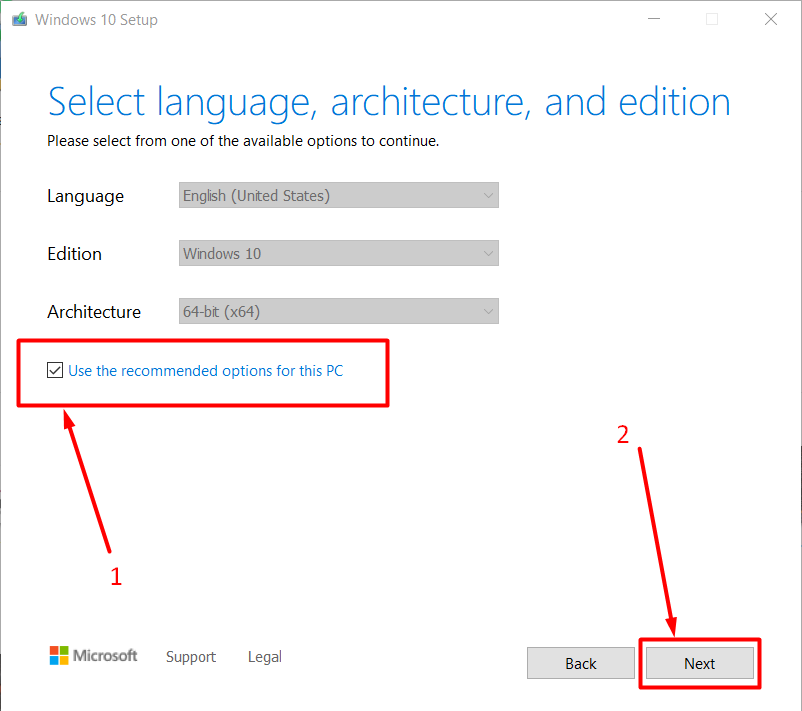
Media Creation Tool 02 - Next, you will be asked to choose the media to use. In this option select second one which says “ISO file”.
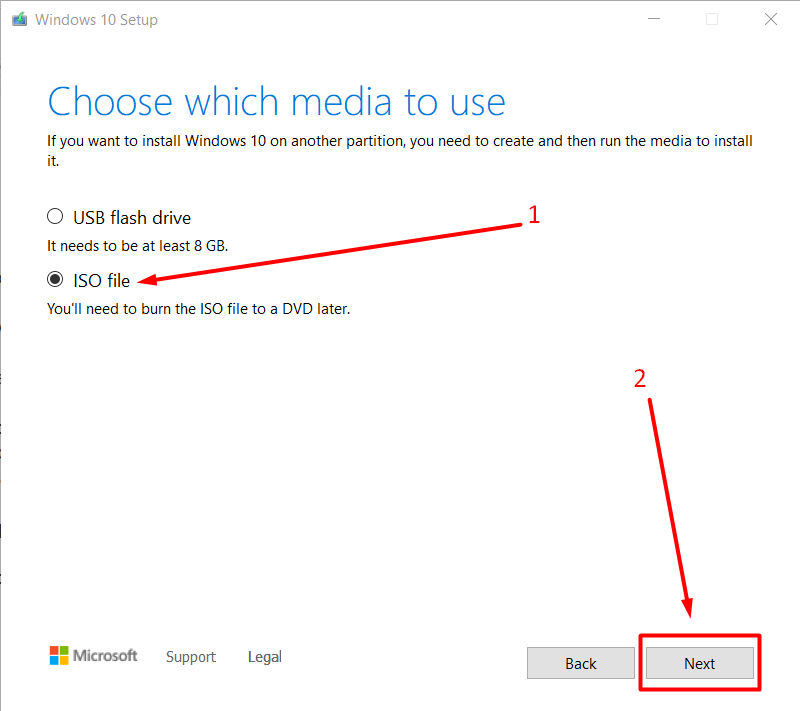
Media Creation Tool 03
- After clicking on next it will ask you to choose the location where you want to save the ISO file. Once you select the location and click on the Save button, the ISO file download will be started.
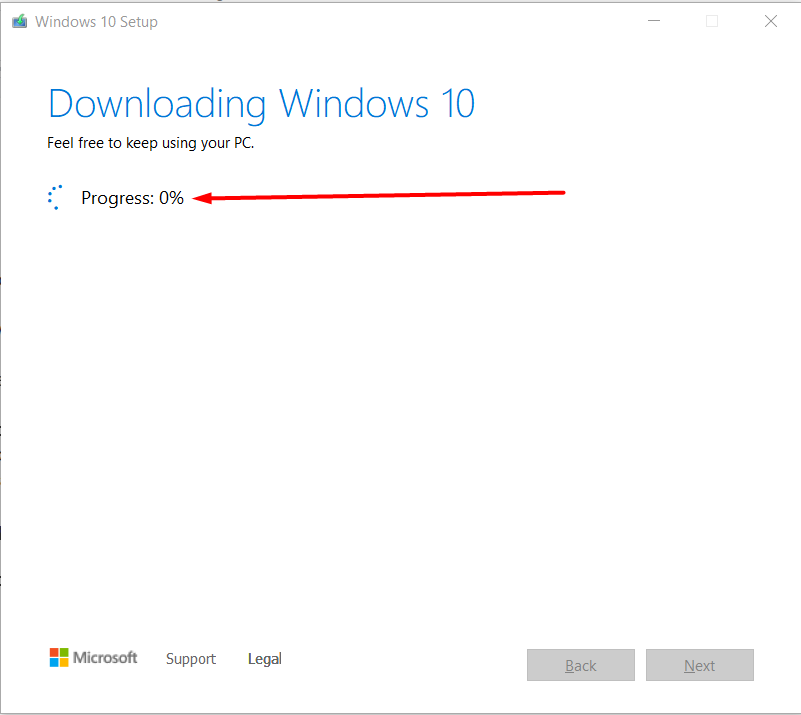
Step 3 – After downloading the ISO file you need to download Rufus which is an open source application that can be used to format and create bootable USB flash drives. Click here to download the tool or you can visit the website.
Step 4 – Run the Rufus software, it’s a runtime application so you don’t need to install it. Your pen drive or external device will be auto-detected. Select the ISO file which you have downloaded. And leave other settings to default. If you know your BIOS settings you may update the Partition Schema.
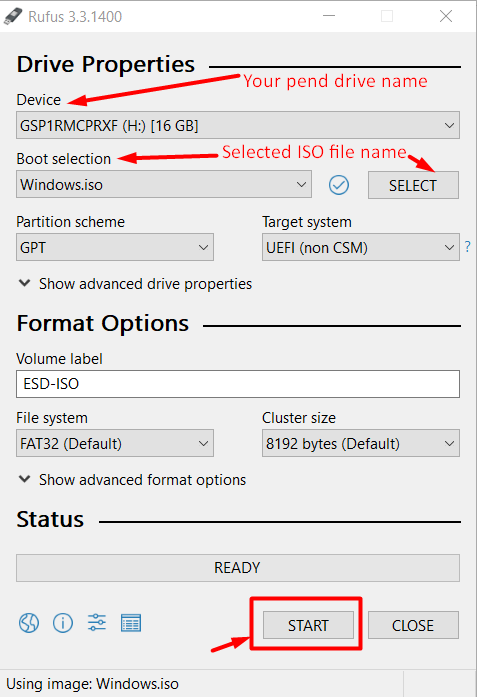
Step 5 – Click on START and Rufus will format your pen drive/external device and start copying the ISO file and make the pen drive bootable.
Step 6 – Once the step 5 is complete you can now install windows by restarting your system and going into the boot manager by the F12 or the key supported for your system. Here select the pen drive / or device which you have made as a bootable device and Windows installation will be started. Select the options you see on screen during the installation, at the end windows will be installed.
If this post helped you let us know by reacting on post or leave your comment below. If you want help in further installation, let us know in the comment section. We’ll create further steps with snaps to help you out.


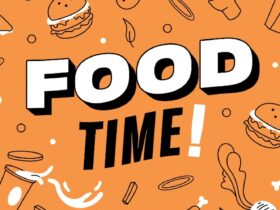

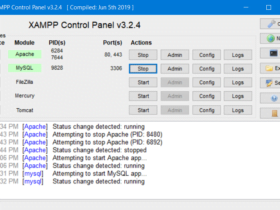



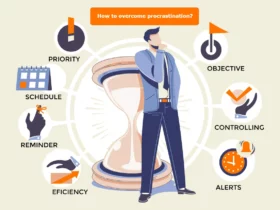
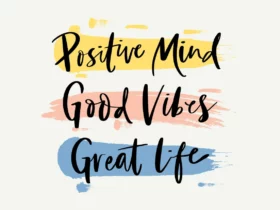
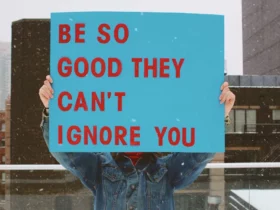







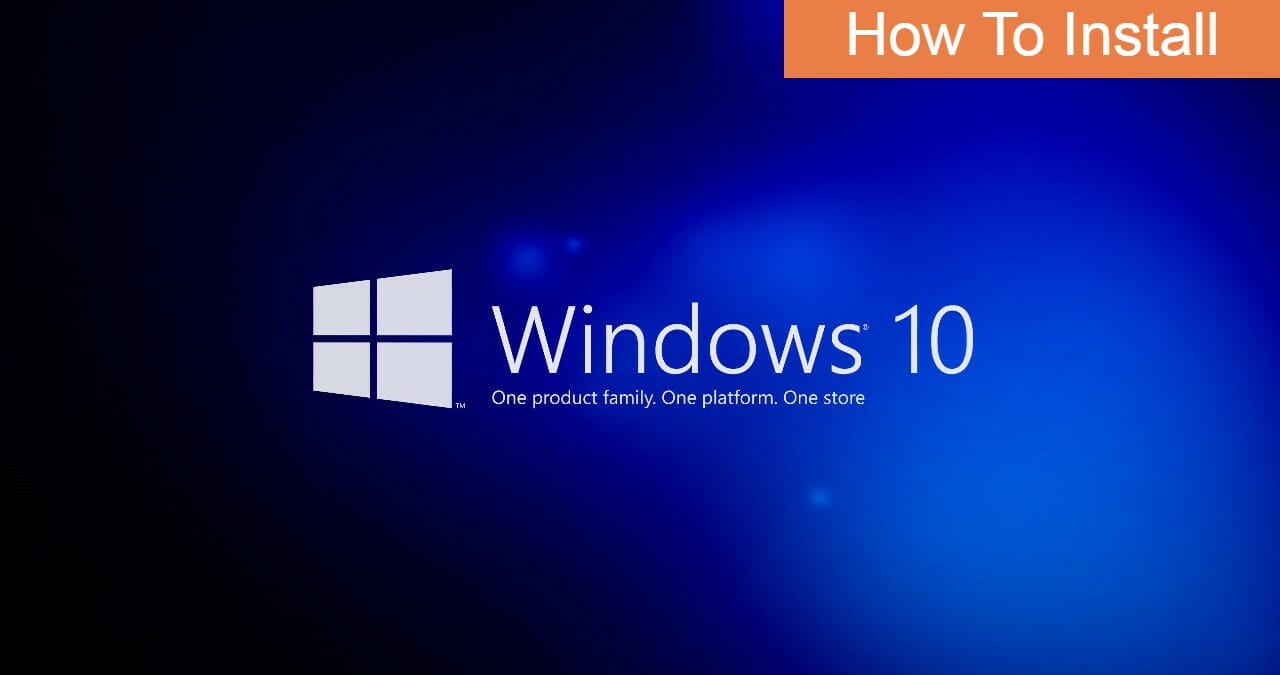


Leave a Review